Saturday, February 6, 2010
How to get Ubuntu
01. How to get Ubuntu
Here are the ways to get your copy of Ubuntu. You can download Ubuntu now or get Ubuntu CDs or DVDs shipped to you. You can also make a request for a free CD.
02. Request a free CD
If it is a free CD you are after, please click here.
03. Requesting an Ubuntu CD
Ubuntu is available free of charge and we can send you a CD of the latest version (9.10 (Karmic Koala)) with no extra cost, but the delivery may take up to ten weeks, so you should consider downloading the CD image if you have a fast Internet connection.
04. Ubuntu ShipIt
To continue with Ubuntu ShipIt, you need to sign in to Launchpad.
05. Just enter your address below and we will send you 1 Ubuntu CD
How To Install Ubuntu
How to Install Ubuntu
Ubuntu can be installed with the graphical CD. Make sure that your computer is set to boot from a CD before a hard drive.
- Insert the Ubuntu disc into your CD drive.
Start or restart your computer. The Language screen appears. If you reboot your computer and do not see the following screen, please refer to BootFromCD
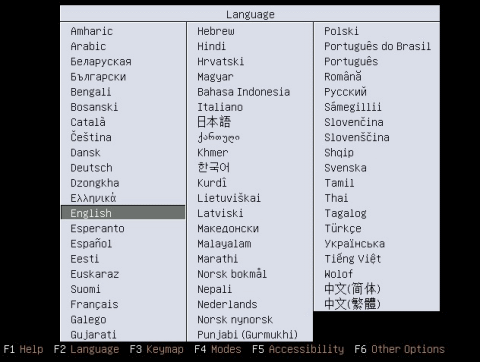
Select your desired language and press Enter. The startup window appears.

Select Install Ubuntu and press Enter. The Welcome window appears.

From the taskbar, choose your preferred language. Click Forward. The Where are you? window appears.

From the Selected city box, choose your closest location. Click Forward. The Keyboard layout window appears.

Select your keyboard layout. To test if you have chosen the correct layout, enter characters in the text box. Click Forward. The Prepare disk space window appears.
If you want to install Ubuntu over your entire hard drive, then Select Guided – use entire disk and select the hard drive that you want to install Ubuntu. Click Forward. The Who are you? window appears.

WARNING: Installing Ubuntu on your entire hard disk will erase all data that is currently on the drive.
OR
If you want to install Ubuntu on a single partion Dual Booting, Select Guided – resize. In the New partition size area, drag the area between the two partitions to create your desired partition sizes. Click 'Forward. The Who are you? window appears.

- In the What is your name? field, enter your name.

- In the What name do you want to use to log in? field, enter a login name.
- In the Choose a password to keep your account safe field, enter a password in both text boxes.
- In the What is the name of your computer? Field, enter a name to identify your computer.
If you are the only user and wish to avoid the login screen, check Log in automatically (optional).
Click Forward. The Ready to install window appears.

Verify that the language, layout, location, and personal information are correct and click Install. The installation wizard begins.
- When the installation wizard finishes, the installation complete window appears.
Click Restart now to restart your computer. Ubuntu is now installed.
